All in one Advance Sales Bundle with Reports Odoo App helps users to send mass sales orders by email and filter sent sales orders and not sent sales orders. Users can import sales orders from xls or csv files. Users can set customer credit limit and blocking limit when it exceeds an auto-generated email will be sent to administrator along with that sale order reference. Users also can check sales price history from the sales order view. Users can also add custom fields or tabs from UI to the sales order view. Users can also configure and create workflows to set automated flow for sales orders and merge sales orders with different options. Users can also select warehouses on each sale order line and delivery order created based on the warehouse selected on the sale order line. Users can also make an advance down payment using the advance payment button in sale order. Users also can create and set multiple tags for sale order and use tags as a filter and find records easily in tree view, also they can search tags from the search view. Users also can identify the product profitability and return rate with the filtration of Day, Week ,Month and Year. Users also print sales day wise reports, payment report for customer invoice/sales, product sales summary reports, user wise sales details report, highest sales products report, top customer product report, sales day book report with particular date range for particular company in XLS and PDF format. Users can also print category wise sales order pdf reports and sale order excel reports for single or multiple sale orders.
Mass Sale Order Send By Email
Select Sale Order
Choose the sale orders you want to send a mass mail to customer.

Mass Mail Sale Order Wizard
Click on send button to send email to selected sale order's customers.

Email Sent
Email will be sent to Customers.

Import Sale Order Lines Menu.
Menu for importing data of Sale Order Lines.

Import Sale Order Lines Wizard.

Import Sale Order Line View.
After importing CSV/XLS with "Take Details From The Product" option then you can see the imported product details is taken from already created product.

Customer/Partner Credit Limit Assign/Hold/Blocking
Set Credit Limit
In Customer, Invoicing tab you can set Credit limit and blocking limit, even put that customer on hold. Customer will be unable to place any order if put on hold.
Enable or Disable customer credit limit.

While creating any sale order, customer can see its credit limit, also total amount that is receivable till now. Customer can place sale order even if total receivable is more than credit limit.
You can also view notification about customer's due amount.

Customer Blocking Limit
Customer blocking limit is crossed then it will be show the warning about crossed customer blocking limit.

If any customer exceeds its credit limit by a lot margin or it happens often times, you can put that customer on hold by selecting this option. Once customer is put on hold that customer will be unable to place any sale order.

Sales Product Price History with Quotation Cost-Down Report
After Installing This Module You Can See History Tab In Sale Order.

QUOTATION COST DOWN Report.
You Can Generate Report Of Sale Price History By Clicking On QUOTATION COST DOWN.
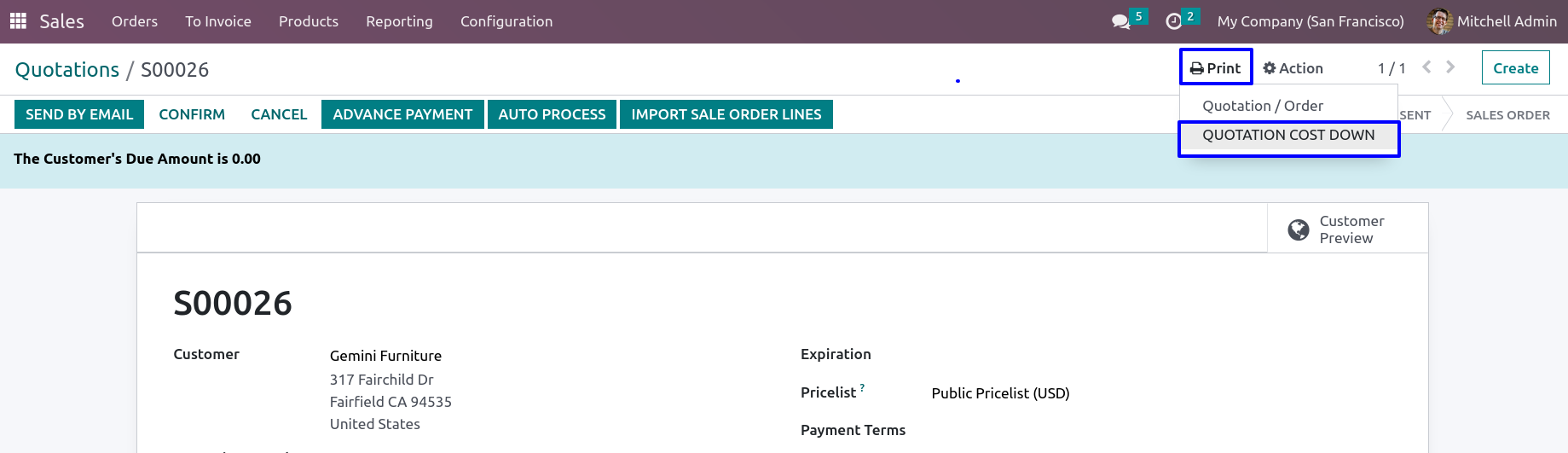
After Clicking On QUOTATION COST DOWN You Will Get This Report.

In Sale Order you can see Add custom field button


You can see newly added custom field on Sale Order view.

Create Auto Sale Workflow

Process Sale Order with the click of button Auto process

After clicking picking and invoice will get generated

Merge Multiple Sales Order
Merge Sale Orders Wizard
Here you can select orders which you want to merge, In merge order wizard you can see type for merging order.

New order and cancel selected
If you selected first option 'New order and cancel selected'.After click on Merge button, You can see a new order will be created and other selected order will be cancelled.



Merge Order Lines Menu
Under sale order in Action menu user can see "Merge Order Lines" menu.

Merged Sale Order Lines
You can see all same product line on sales order will merged with ordered quantity.

Multi Warehouse on Sale Order
When user selects a products, related warehouse set on product will automatically set on sale order line, User can also change warehouse on sale order line.

Delivery Order Based on Warehouse
On confirming sale order user can see created delivery order for based on warehouse selected on sales order.

User can see all created transfer based on warehouse in tree view.

Advance Payment in Sale Order
User can click on advance payment button in sale order.

Advance Payment Wizard
When click on advance payment button, Advance payment wizard open and select payment journal with payable amount and click on make payment button.

Payment Advance Tab
Under payment advance tab you can see advance payment line in sale order.

Select or Create Sale Order Tags
User can select or create sale order tags in form view of sale order/quotation.

Sales Product Profitability Analysis Report
Product Profitability Menu
You can find Product Profitability Menu under Sales > Reporting

Print Sale Quotation/Order Report
Under sale quotation/order form view user can print excel report by clicking "Quotation/Order Excel Report" menu under "Action" menu.

Sale Quotation/Order Excel Report
User can see generated excel report for sale quotation/order.

Sales Day Wise Report Menu
Under Sales > Advance Sales Reports user can see "Sales Day Wise Report" menu.

On clicking "Sales Day Wise Report" menu wizard will open here user can select "Start Date" and "End Date", user can also select "Companies" and print report.

Sales Day Wise PDF Report

Sales Day Wise XLS Report

Sale Order Excel Report Menu
User can print sale order for multiple or single sale order by clicking "Generate Sale XLS Report" menu under "Action" menu.

On clicking "Generate Sale XLS Report" user can see generated sale order excel report.
If User selects multiple sale order then user can see all sale order report per sheet
