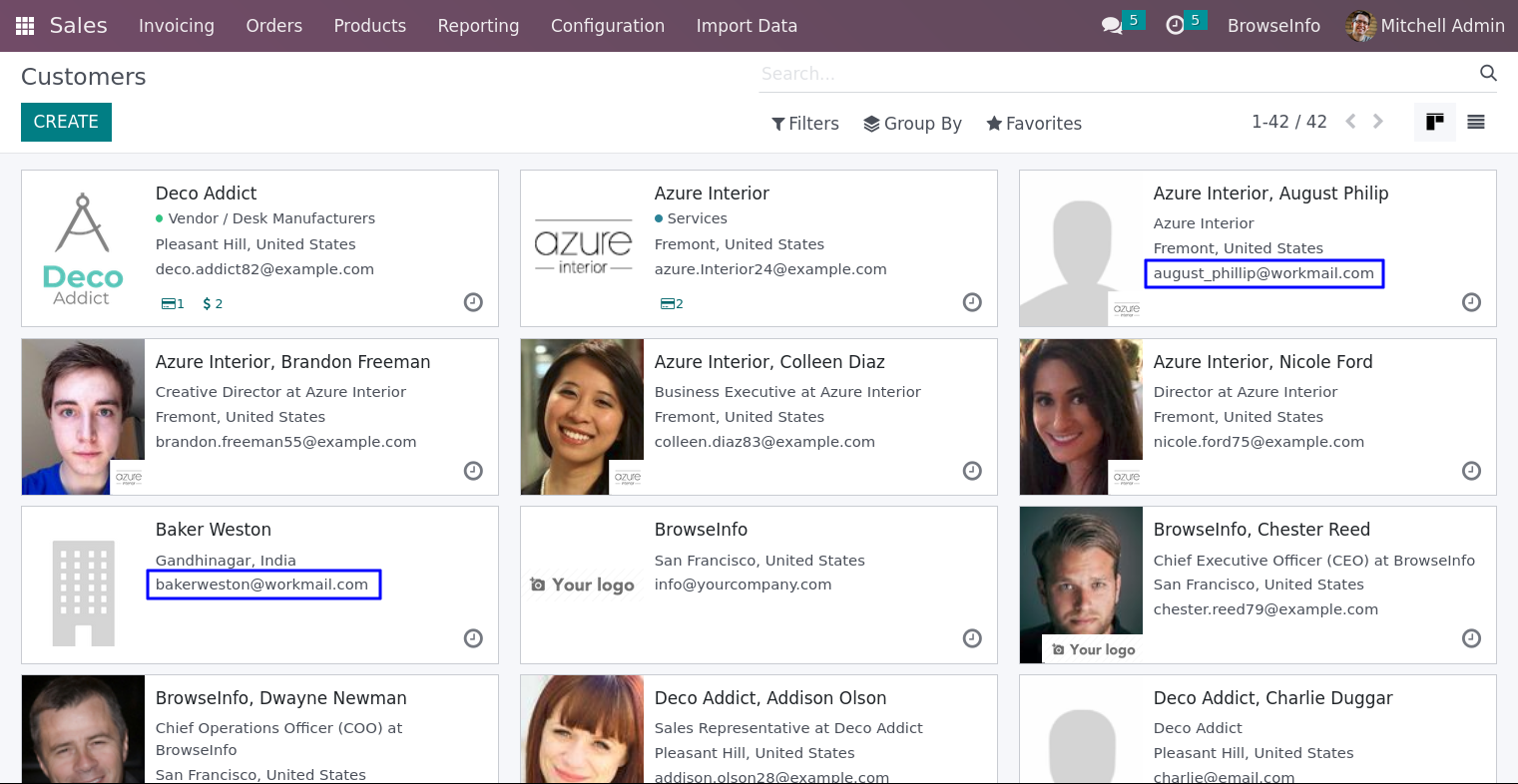If you have bulk of products template , product variants or partner in excel or csv format. When you get data of partner or products from marketing company than don't need to enter them manually in odoo. With using this Odoo apps you can import them quickly in odoo. Don't worry while you are having large records of customers/partners and products, after installing this module it will be easily imported in single click. Import Product Advance option of this odoo Apps features helps to import product template with multiple variants together, you have to add product template with all attributes and attributes values than product template imported with its attributes data and create all variants automatically according to the attributes.
Import Product Template and it's Product Variants with Attributes and Attributes Values
Here this import "Product Template with Attributes" feature allows user to import product template with multiple product variant along with it's attributes and attributes value. single line of template with multi attribute creates several variant automatic same as odoo process. if we assign 2 attributes with 3 values then it will create 1 product template with attributes value along with 6 variants.
Import/Update Product Template
Data File Sample.
Given below is the sample of import file to upload product,It is mandatory to use given format to create XLS file.


Import Product Template Menu
Menu for importing data of product template.

Import Product Variants Wizard with Attributes
In this wizard you have to tick 'Import Variants' for upload properly formated XLS file which you want to import for upload new product variants or update data of existing product.
User can download sample file to import product by enable "Download Sample Files" option and select "Sample Type" as CSV or XLS and click "DOWNLOAD SAMPLE FILE" button on wizard.

Created Product Variants View


You can update product by search product by their "Name" or "Internal Reference(Code)" or "Barcode"
If you added value on column that field will be updated rest other you can put blank and we have to keep format of the file same as current.

Product After Updated Data is Displayed.

Import Product Variants without Attributes and Attributes Values
Here this import "Product Variants without Attributes" feature allows user to import product variant. if you want to use "Product Variants with Attributes and Attributes Values" then you can use above feature of import "Product Template with Attributes".
Import and Update Product Variant
Data File Sample.
Given below is the sample of import file to upload product,It is mandatory to use given format to create XLS file.


Product Variant Menu
Figure shows the menu for importing data of Product variants.

Product Variant Wizard
In this wizard you have to upload properly formatted XLS file which you want to import for upload new product or update data of existing product.
User can download sample file to import product variants by enable "Download Sample Files" option and select "Sample Type" as CSV or XLS and click "DOWNLOAD SAMPLE FILE" button on wizard.

Product Variant View
Figure shows the products variant created from given data file.
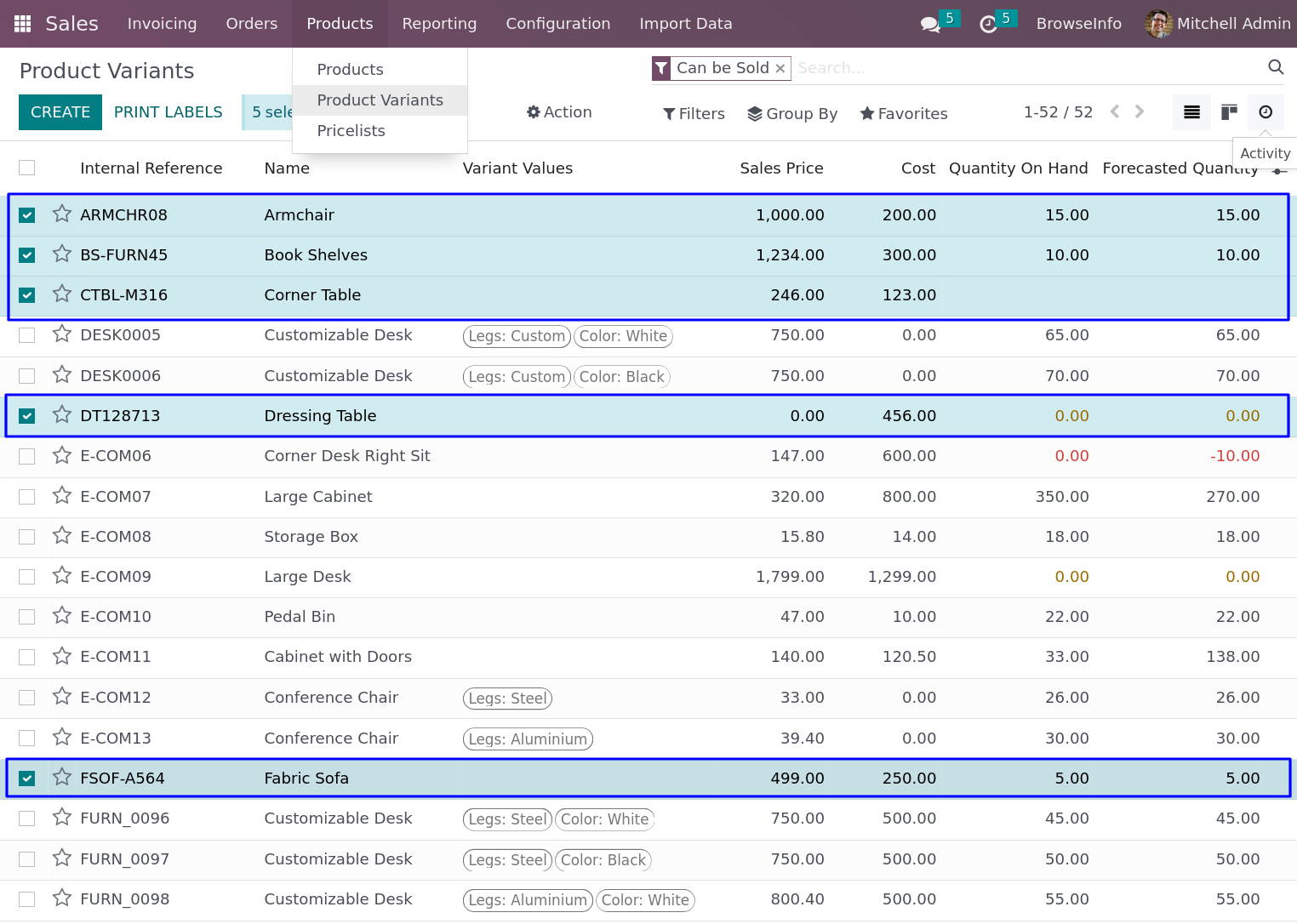
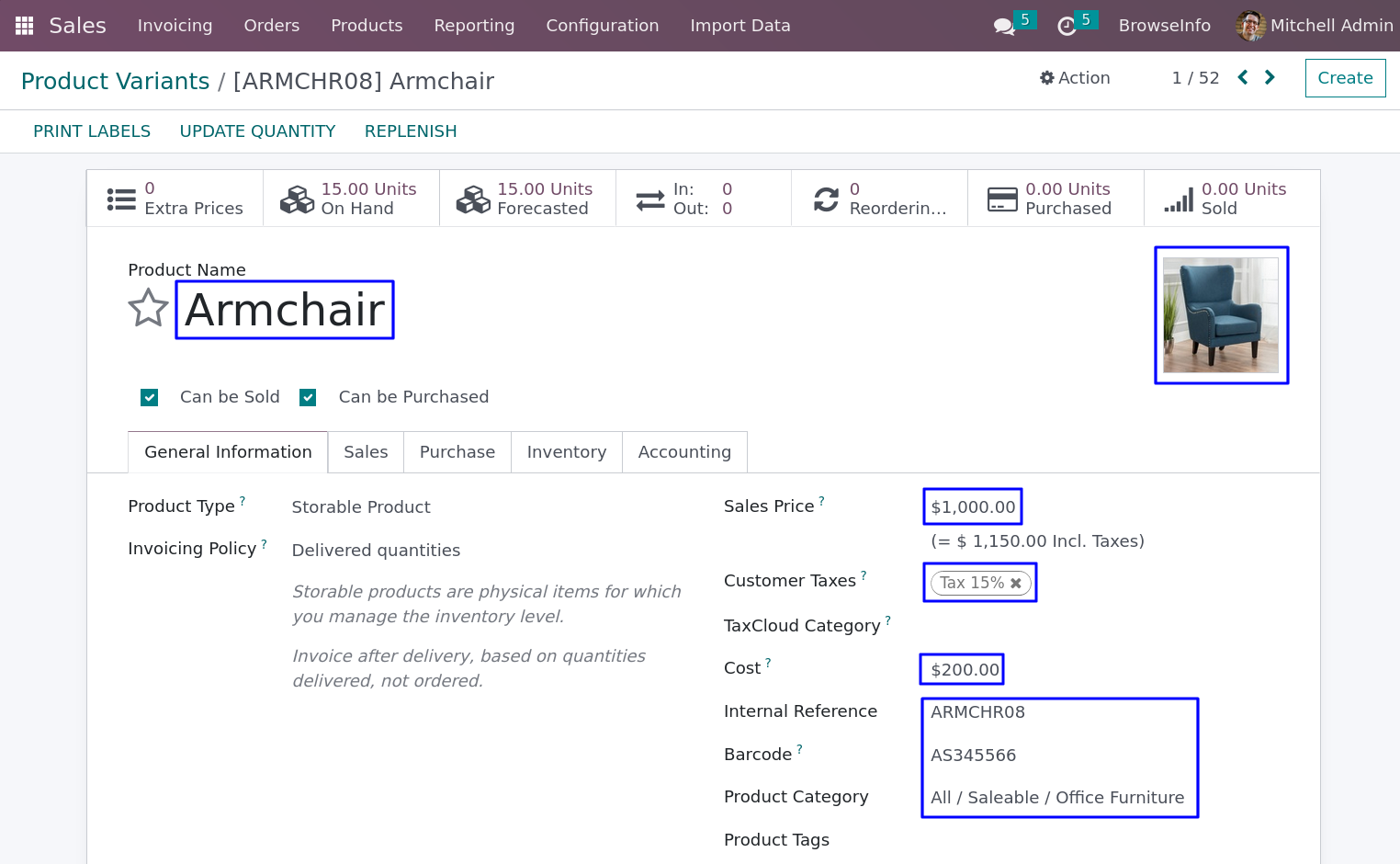
You can update product by search product by their "Barcode" or "Internal Reference(Code)"

Product After Updated Data is Displayed.

Import and Update Contact
Data File Sample.
Given below is the sample of import file to upload partner,It is mandatory to use given format to create XLS or CSV file.

Menu
Figure shows the menu for importing data for create partner or update partner data.

Wizard
In this wizard you have to upload properly formated XLS or CSV file which you want to import for partner.
User can download sample file to import update partner by enable "Download Sample Files" option and select "Sample Type" as CSV or XLS and click "DOWNLOAD SAMPLE FILE" button on wizard.

Views
Figure shows the partner created from given data file.

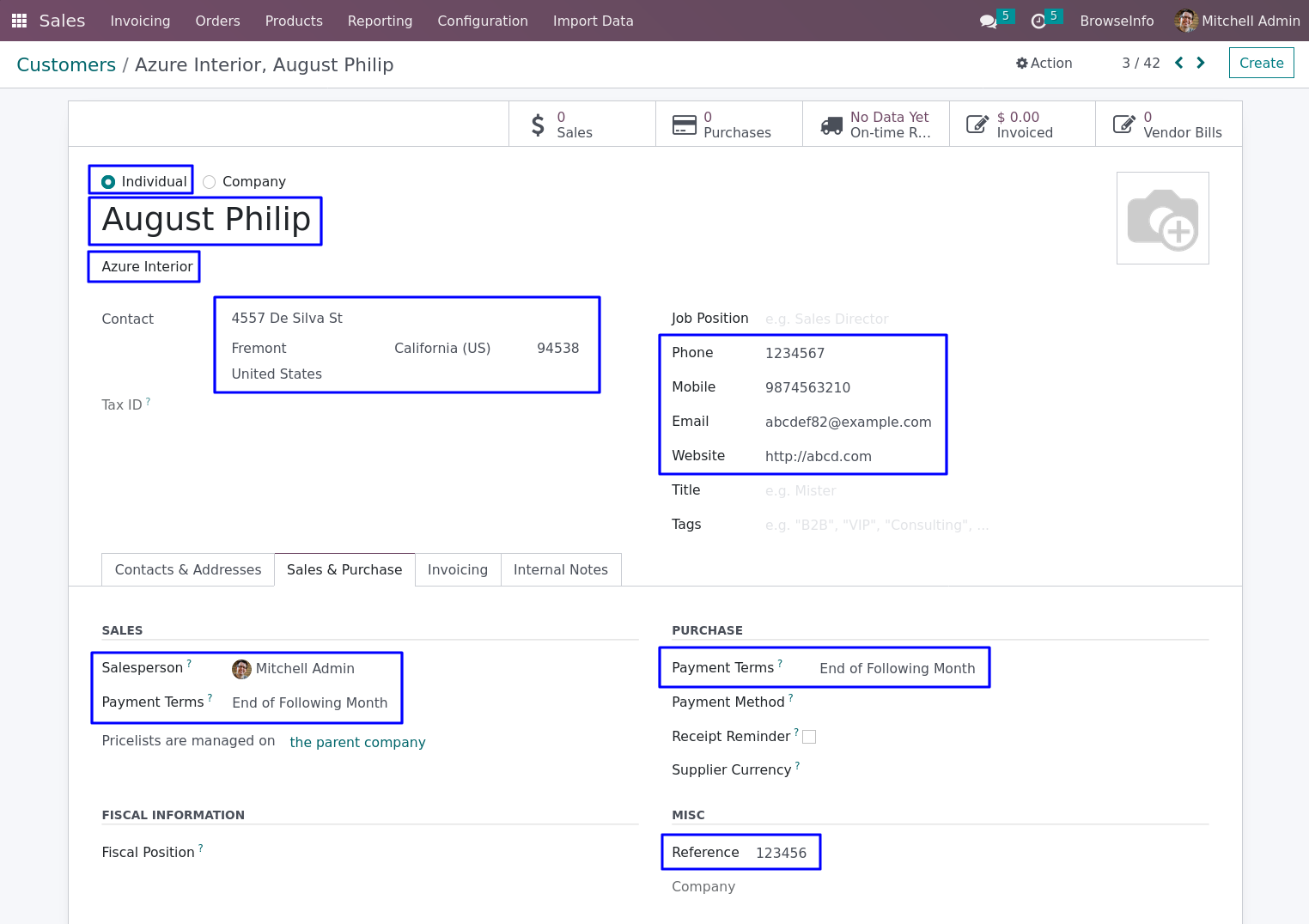
When you want to update partner data then select "Update Partner" data.

Kanban view of partner after update partner data.